
Installing Hikvisions Hik-Connect App for Smartphones
Hik-Connect is a free App by Hikvision for iPhones or Android Smartphones that can view IP Cameras or Intercoms as well as answer calls from Hikvision IP Intercoms.
Installing Hik-Connect
Go to App Store for iPhones or hik-connect.com for Android Smartphones, search for Hik-Connect End User and install.


Open Hik-Connect the first time and if you don't have notifications turned on a message appears at the top saying "Push Notification is not enabled so you cannot receive notifications. Tap to Enable it".
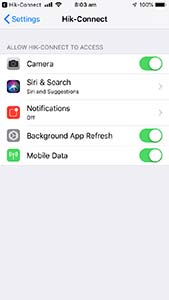
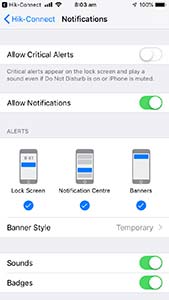
This will bring you too Hik-Connect in the Settings App of your Smartphone and if you Tap Notifications you will be able to enable them. The menus are a little different between phones and version of operating systems.
If your Intercom has a monitor you must add the Monitor to Hik-Connect otherwise if you have a KV6113-WPE1 or KV8?13-WPE1 Outdoor Station you can add Hik-Connect to the Outdoor station with no monitor required.

If adding a monitor tap Settings from the Home Screen and more, then Hik-Conneect Service Settings ...

Then tap the enable slider on the top right and a QR Code will appear. Now tap the Add Device Button and the phone camera comes on, scan the QR Code. For adding the outdoor station directly the QR code is on the back of the device.

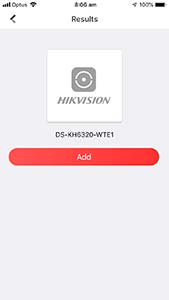
Once the QR Code is read the device appears in Hik-Connect, tap Add ...
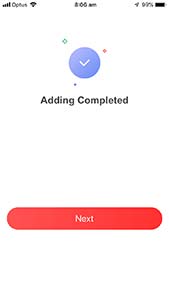
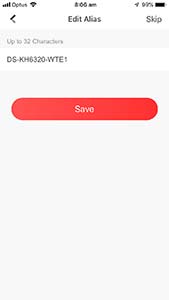
Tap Next and Save.
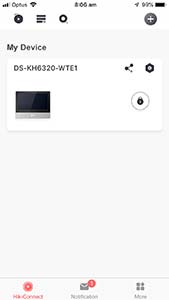
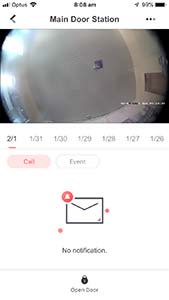
And the Outdoor Station is added. If you tap on it you can view the camera and unlock/operate the gate (open door). If the call button is press the App is then called coming to this same screen, you can then talk to the caller, let them in or end call.